Have you ever wondered How To Hide Music Lyrics On Instagram Story? Instagram stories have become a popular way for people to share their daily lives and connect with friends and followers. Adding music to your Instagram story can enhance the viewing experience, but sometimes the lyrics may not fit the context of your post or may be distracting.
Fortunately, Instagram provides a simple way to hide music lyrics on your story by using the “Sticker” feature. In this guide, we will walk you through the steps on how to hide music lyrics on an Instagram story, so you can share your music and your story without any distractions.
Must Read: How to use Instagram Reels 2023 Guide
How To Hide Music Lyrics On Instagram Story

To hide music lyrics on an Instagram story, you can follow these simple steps:
1. Open the Instagram app on your mobile device and log in to your account.

2. Tap on the camera icon in the top left corner of the screen to create a new Instagram story.
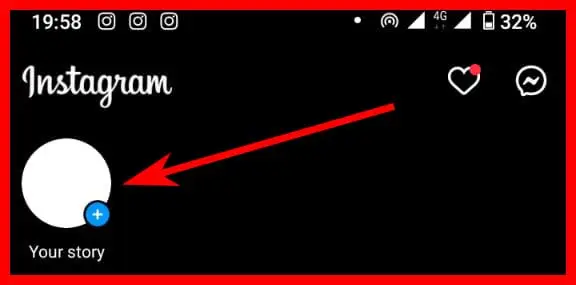
3. Take a new photo or video or select one from the camera roll that you want to use for your Instagram story.
4. Swipe up on the screen to access the Stickers menu, and select the “Music” sticker from the options.

5. You can now search for a song by typing the name of the song or the artist’s name in the search bar provided. Select the song you want to add to your Instagram story by tapping on it.

6. Once you have chosen the song, you can choose the part of the song you want to play in your Instagram story. Drag the slider to select the part of the song you want to use.

7. By default, the lyrics of the song will be displayed on the screen. To hide the lyrics, tap on the text that appears on the screen after selecting the song.
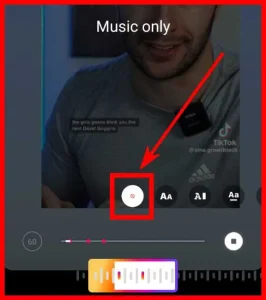
8. You can now resize and reposition the sticker on the screen as you like. You can also add other stickers, text, or drawings to your Instagram story.
9. When you’re done editing your Instagram story, tap on the “Your Story” button to share your story with your followers.
How to Move the Music Icon on Instagram Story?
To move the music symbol on an Instagram story, you can follow these simple steps:
- Open the Instagram app on your mobile device and log in to your account.
- Tap on the camera icon in the top left corner of the screen to create a new Instagram story.
- Add the Music sticker to your story by swiping it up on the screen and selecting the “Music” option.
- Select the song you want to add by searching for it in the search bar provided.
- Once the Music sticker has been added, you can move it around the screen by tapping and holding on to the sticker with your finger.
- Drag the sticker to the desired location on your story.
- You can also resize the sticker by pinching it with two fingers and spreading them apart or bringing them closer together.
- If you want to delete the Music sticker, simply tap and hold on the sticker until the “Delete” option appears at the bottom of the screen. Tap on “Delete” to remove the sticker from your story.
How Do You Add Album Covers to Instagram Stories?
To add album covers to your Instagram stories, you can follow these steps:
- Open the Instagram app on your mobile device and swipe right to access the camera.
- Take a photo or video using the camera or select one from your camera roll.
- Tap on the sticker icon (the square smiley face icon) located at the top of the screen.
- Select the “Music” sticker from the list of available stickers.
- Search for the song or album that you want to add to your story.
- Once you have found the song or album, tap on the album cover to add it to your story.
- You can then resize or reposition the album cover sticker on your story as desired.
- Add any other desired stickers or text to your story, and then share it with your followers.
How to create a fading effect on text in Instagram post or story?
To create a fading effect on text in an Instagram post or story, you can follow these steps:
- Open the Instagram app on your mobile device and create a new post or story.
- Add the text you want to include in your post or story using the text tool.
- Highlight the text you want to apply the fading effect to.
- Tap on the “Aa” icon located at the top of the screen to access the text editing menu.
- Tap on the “Fade” option to apply the fading effect to your selected text.
- Adjust the length and intensity of the fading effect by sliding the markers on the screen.
- Preview the effect and make any other desired edits to your post or story.
- When you’re ready to share, tap on the “Share” button to publish your post or story.
How to remove weird music from an Instagram post or story?
To remove weird music from an Instagram post or story, you can follow these steps:
- Open the Instagram app on your mobile device and navigate to the post or story with the weird music.
- Tap on the three dots (…) located in the top-right corner of the post or story.
- Select the “Edit” option from the menu that appears.
- Tap on the music icon (the music note) located at the bottom of the screen.
- Select the “No Music” option from the list of available songs.
- Save the changes to your post or story.
How to Move Lyrics on Instagram Story?
To move lyrics on an Instagram story, you can follow these steps:
- Open the Instagram app on your mobile device and create a new story.
- Add the music you want to include in your story using the music sticker.
- Tap on the music sticker to open the music control menu.
- Select the song and the part of the song you want to add to your story.
- Select the “Lyrics” option from the music control menu.
- Choose the font, color, and style for your lyrics.
- Once you have added your lyrics, you can move them around on the screen by using your finger to drag them to the desired position.
- You can also resize or rotate the lyrics by pinching or twisting them on the screen.
- Once you are satisfied with the position and size of the lyrics, you can add any other desired stickers or text to your story and then share it with your followers.
Frequently Asked Questions
Conclusion
Hiding music lyrics on an Instagram story is a simple and useful feature that allows users to customize their stories and enhance their creative expression. By following the step-by-step guides or using the various tools available on the app, you can easily hide or move music lyrics on your Instagram stories. Additionally, with the availability of features like font and color customization, users can make their Instagram stories more engaging and eye-catching for their followers.




